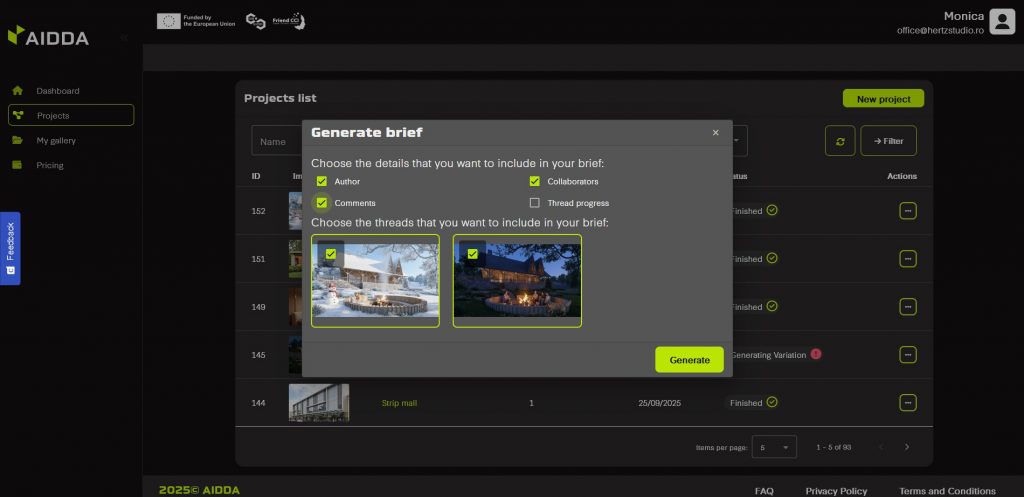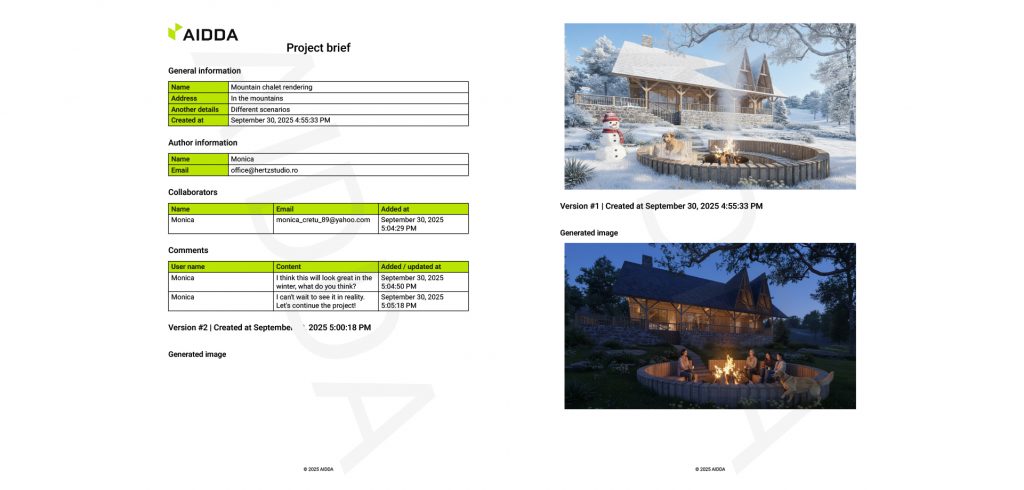If you already have a sketch, a rendering or a photo that you want to start your design from, AIDDA can help you! This step-by-step guide walks you through the process of creating a design starting from an image, from writing a prompt to generating visuals and refining your designs. Whether you’re a professional architect or someone with a creative vision, this article will show you how to turn your ideas into stunning, AI-powered visuals with just a few clicks. Start creating with confidence and bring your vision to life!
Step 1: After creating an account, click New project in your dashboard.
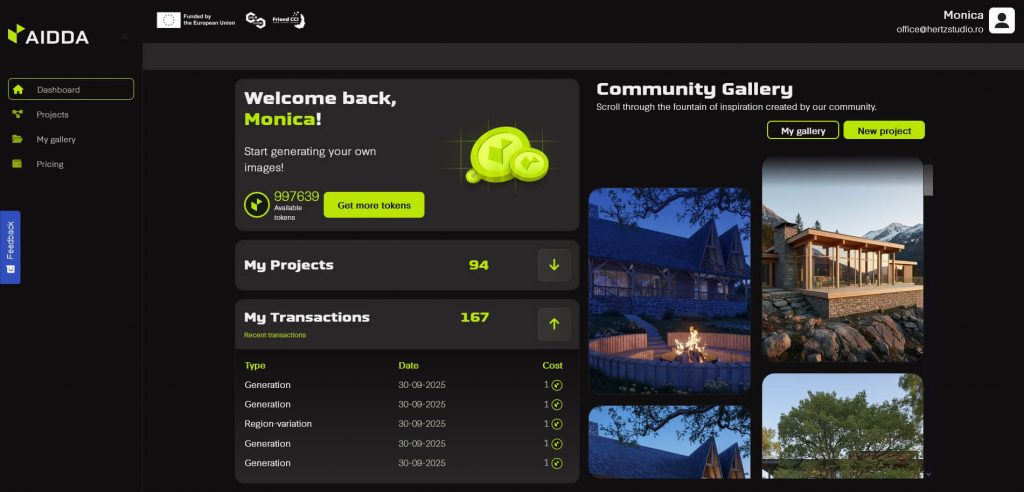
Step 2: Start by uploading an image.
Note: This example is a project starting from an image. You can find the guide on how to create a design from scratch here:
https://aidda.ai/guide/exterior-design-step-by-step-guide/
https://aidda.ai/guide/interior-design-step-by-step-guide/
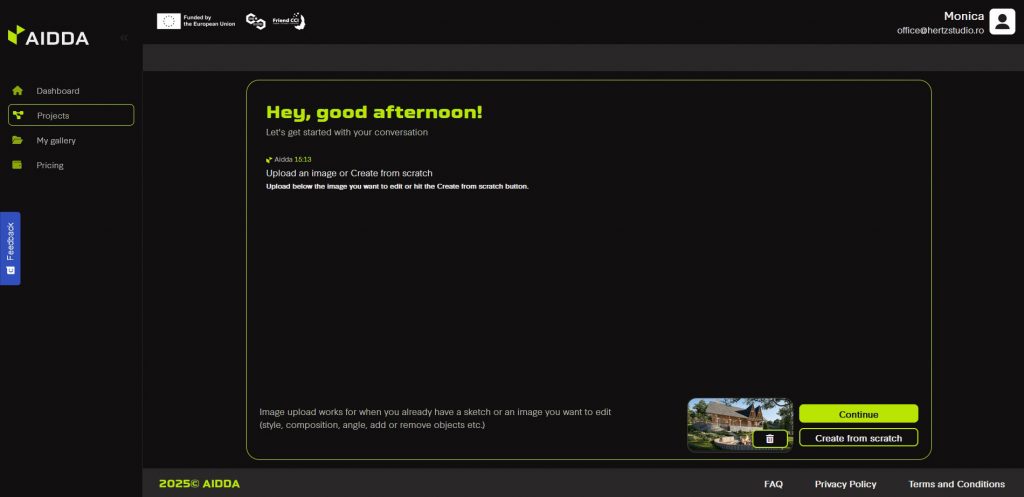
Step 3: Describe what you want in the Free input text field. Learn how to write better prompts from our guide: https://aidda.ai/guide/how-to-write-better-prompts/
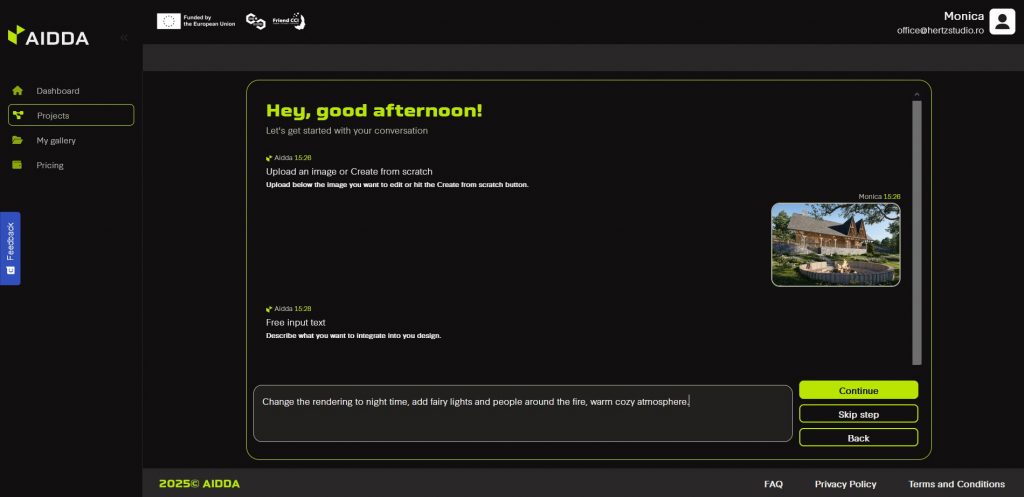
Step 4: Hit Generate image and wait a little for the magic to happen.
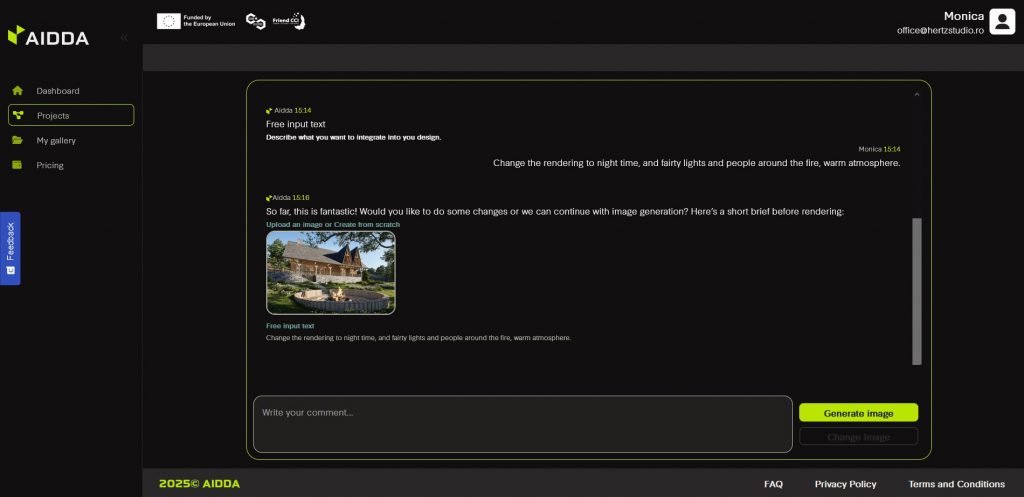
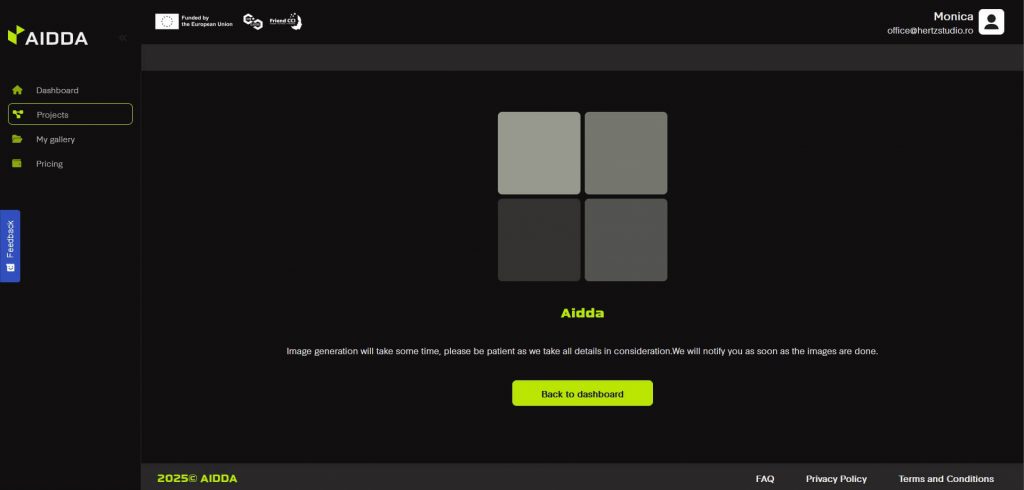
Step 5: Once your images are ready, you have multiple options:
WORKFLOW 1
If you LIKE one of the designs, you can select it and hit Choose. Next, you have several options:
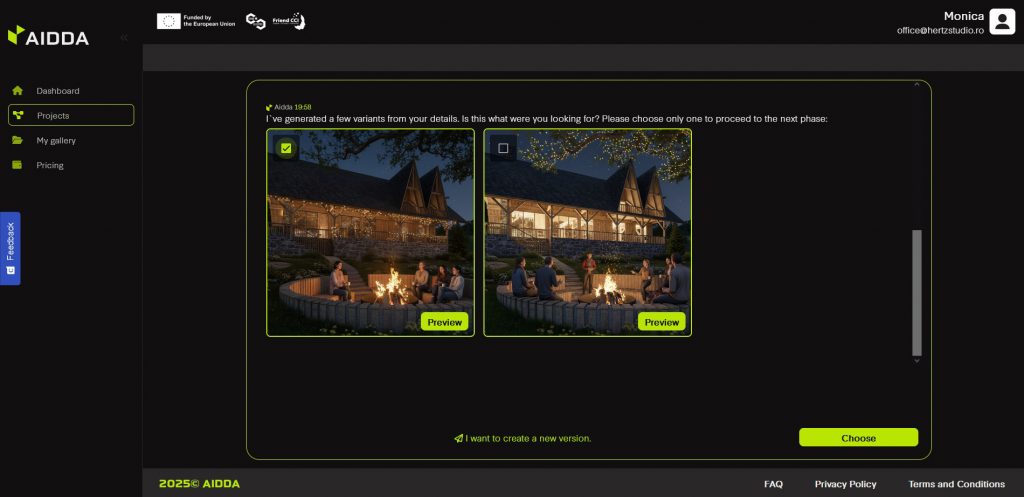
- You can make changes to the image by hitting the Local changes button, then writing a prompt about the changes you want and hit Create changes. This will generate a modified version of the image you chose before.
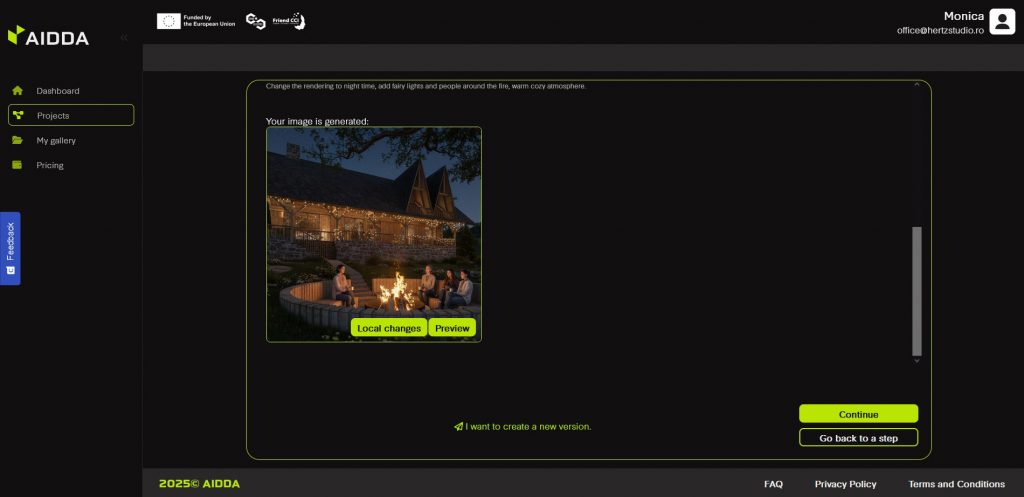
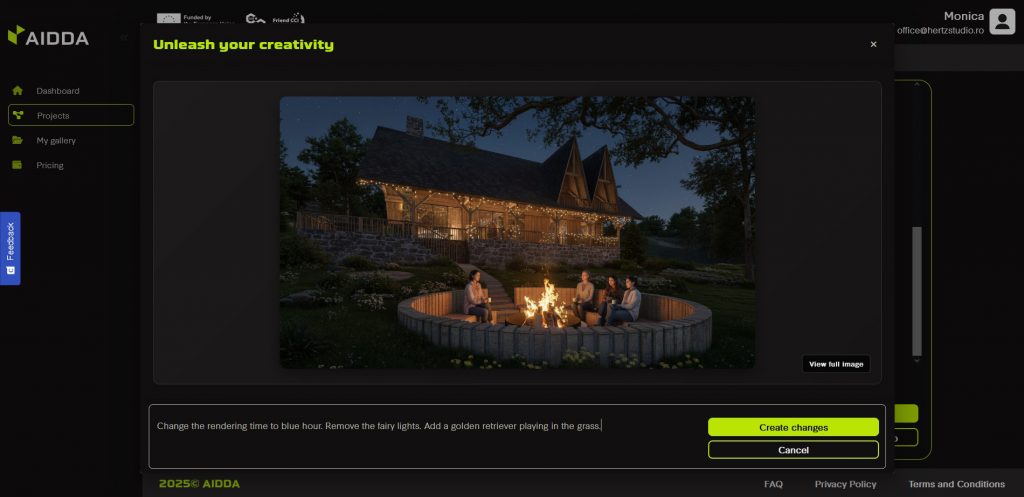
- You can create a new design by hitting I want to create a new version. This will take you back to the beginning of the process and you will be able to make all choices again.
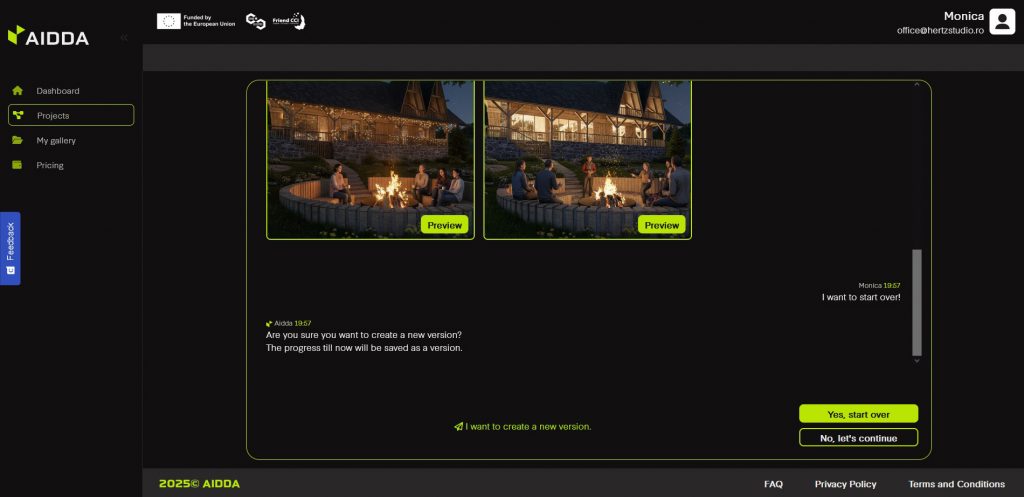
- You can go back to a specific step in the project creation process by hitting Go back to a step and choose the step you want. This way, you can get back to the Free input text step and rewrite your prompt the way you want it.
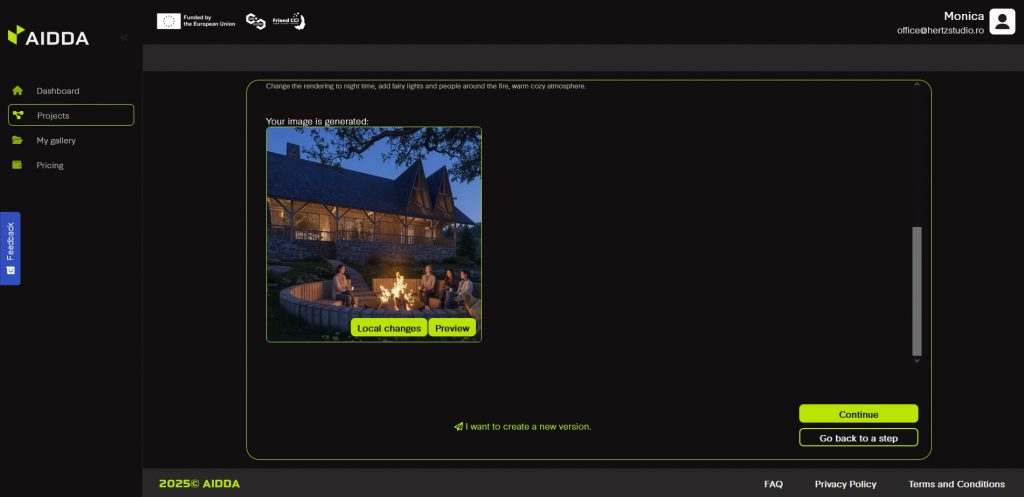
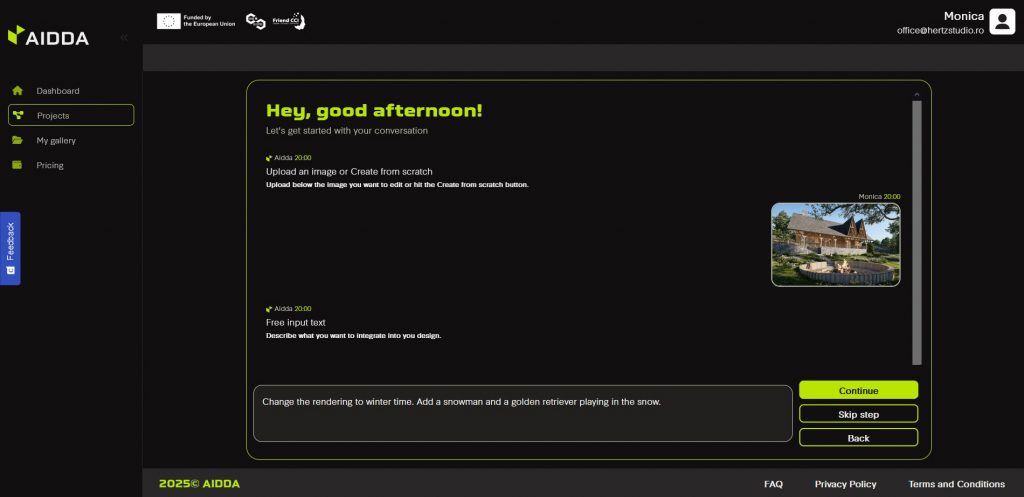
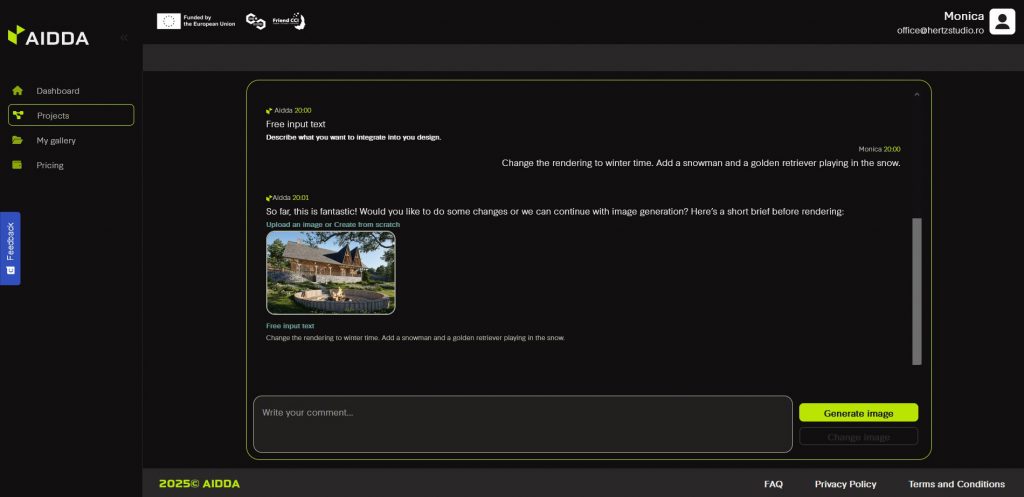
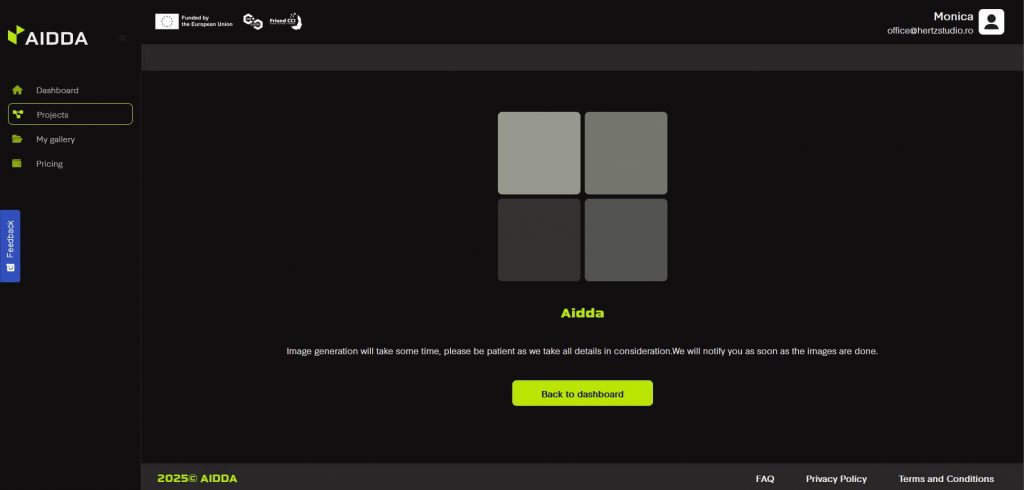
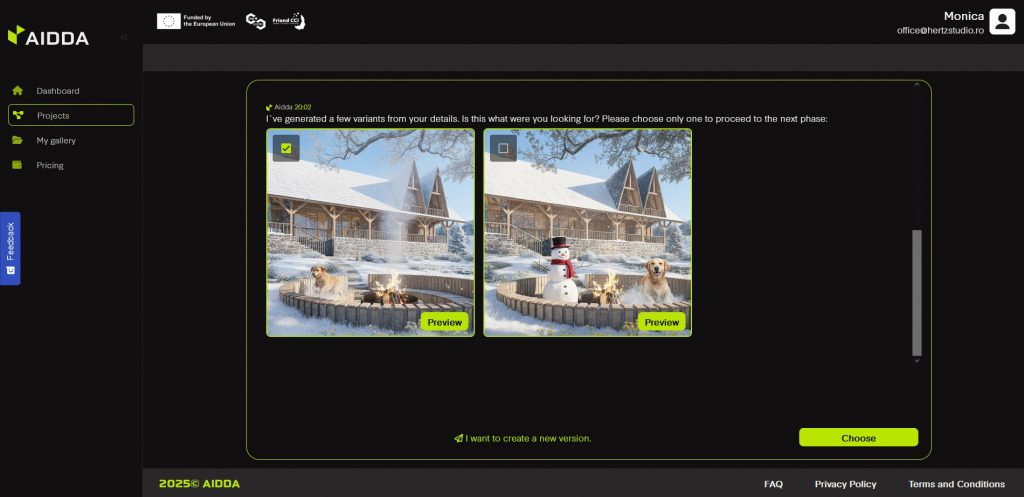
WORKFLOW 2
If you DON’T LIKE either of the designs, you can directly hit I want to create a new version. This will take you back to the beginning of the process and you will be able to make all choices again.
By having these options, you can create different versions for the same project.
Step 6: Once you are satisfied with the result, you can add project details: name, address and description. The project will include all design you created in the session.
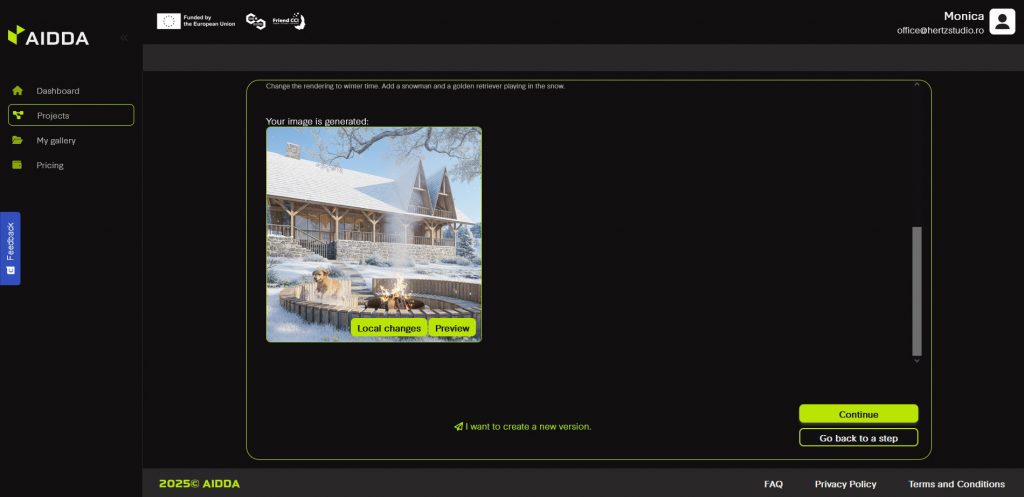
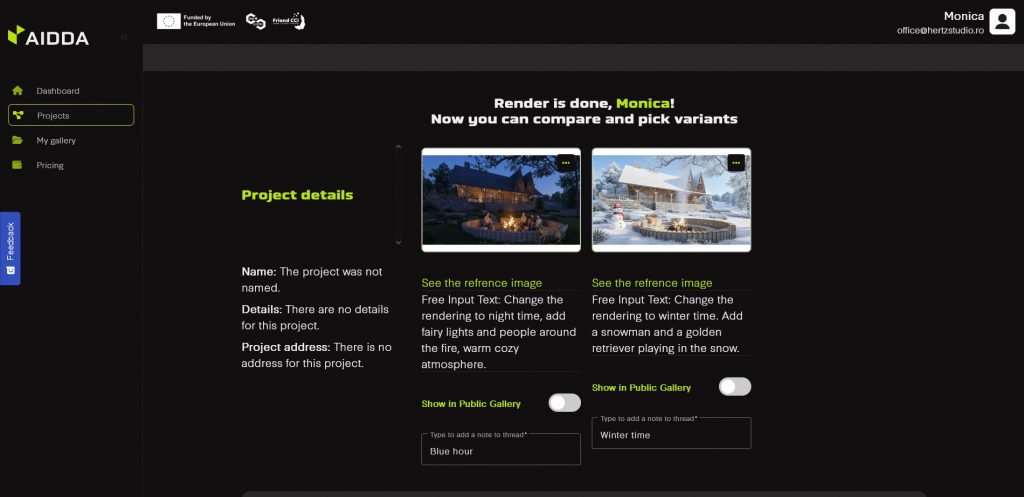
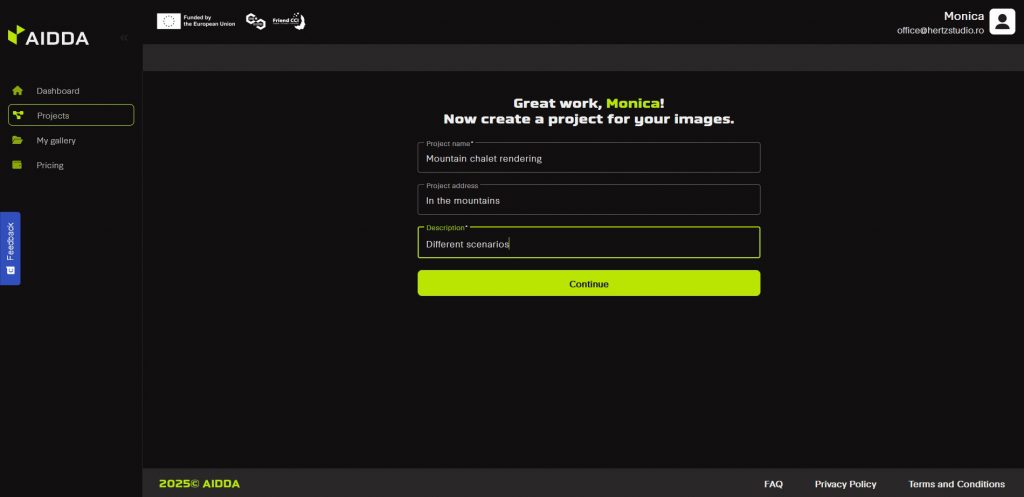
Step 7: Collaborate
AIDDA makes collaboration easy. Share your project with clients, colleagues, or stakeholders to gather feedback by simply adding their email.
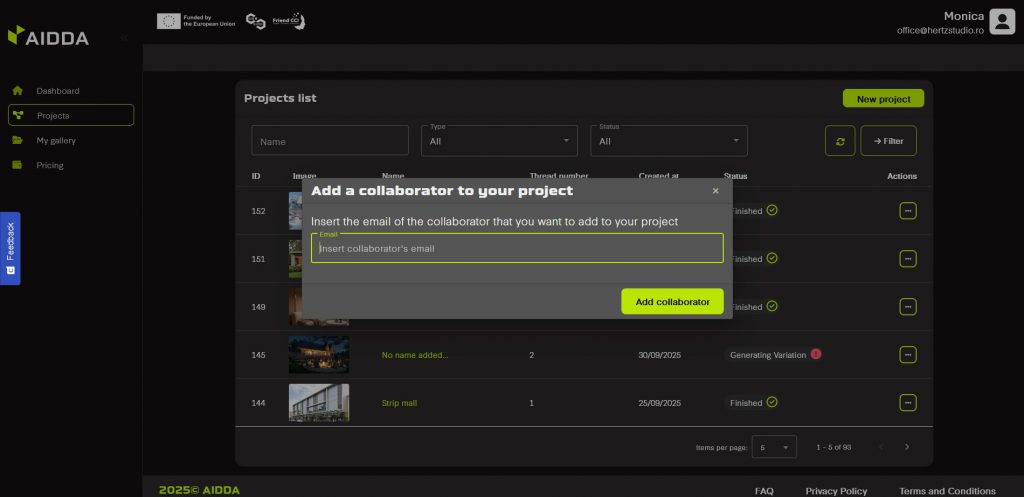
Once they accept your request and make a free account, they will be able to see the project you invited them to collaborate on in their dashboard. Then, you can all start adding comments in the platform while being able to browse and compare all project versions.
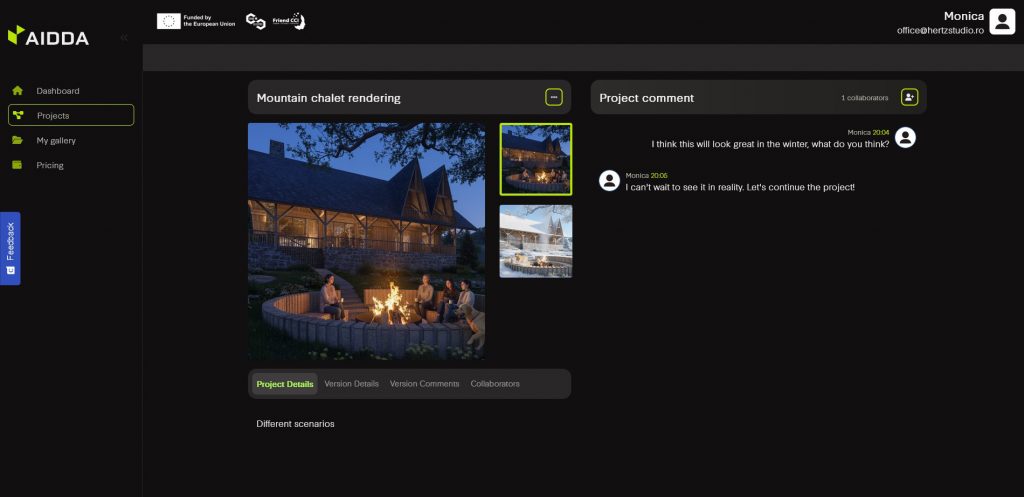
Step 8: Generate project brief
At any time, you can generate a brief of the project. You can choose what to include in it: comments, versions, collaborators and so on, and AIDDA will generate for you a complete history of your project, including all the choices you’ve made in the project generation phase.