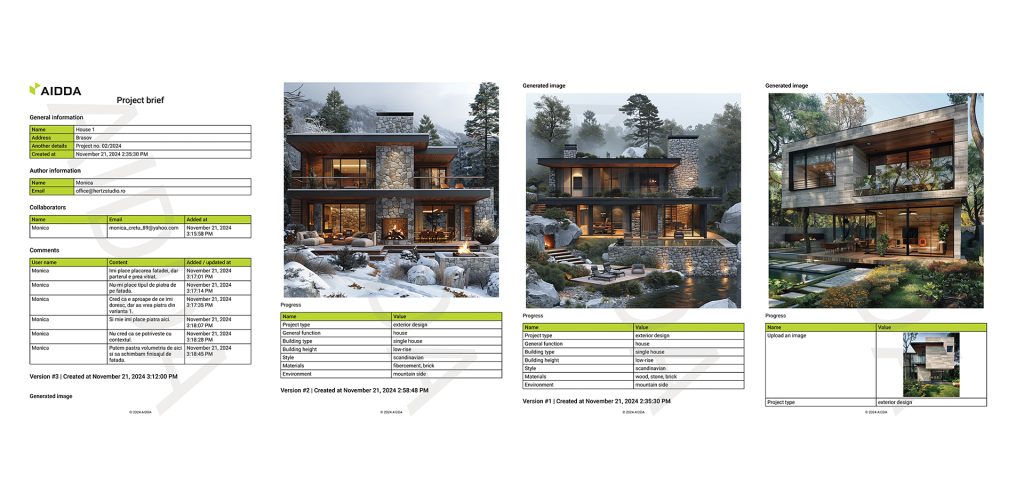Discover how easy it is to start your first project with AIDDA! This step-by-step guide walks you through the process of creating a new design project, from entering your ideas and selecting styles to generating visuals and refining your designs. Whether you’re a professional architect or someone with a creative vision, this article will show you how to turn your ideas into stunning, AI-powered visuals with just a few clicks. Start creating with confidence and bring your vision to life!
Note: This example is a project for the design of a building. The choices for interior design are a little different.
Step 1: After creating an account, click New project in your dashboard
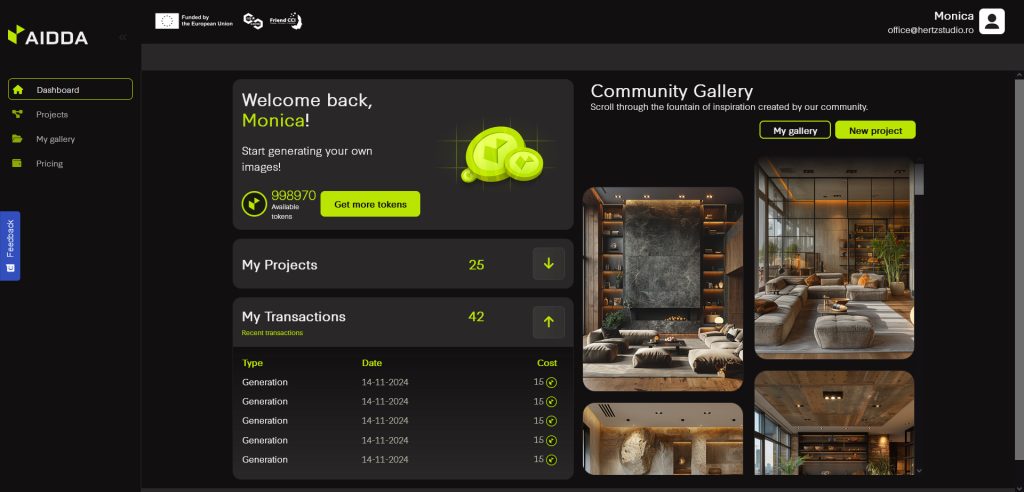
Step 2: Start by uploading an image that the platform can use as a style reference. You can skip this this step.
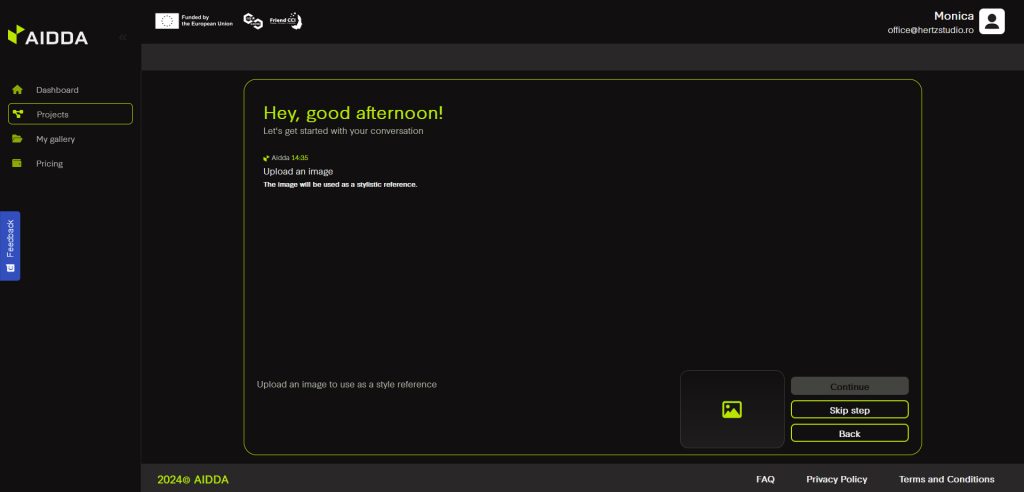
Step 3: Choose Exterior Design if you want to design a building or Interior Design if you want to design a space inside a building. This example shows how to design a building.
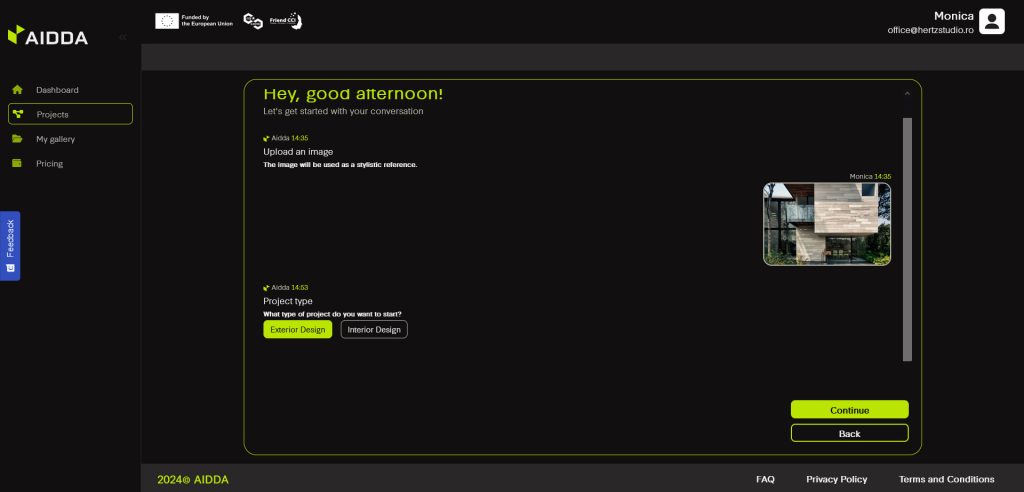
Step 4: Pick the General function of the building.
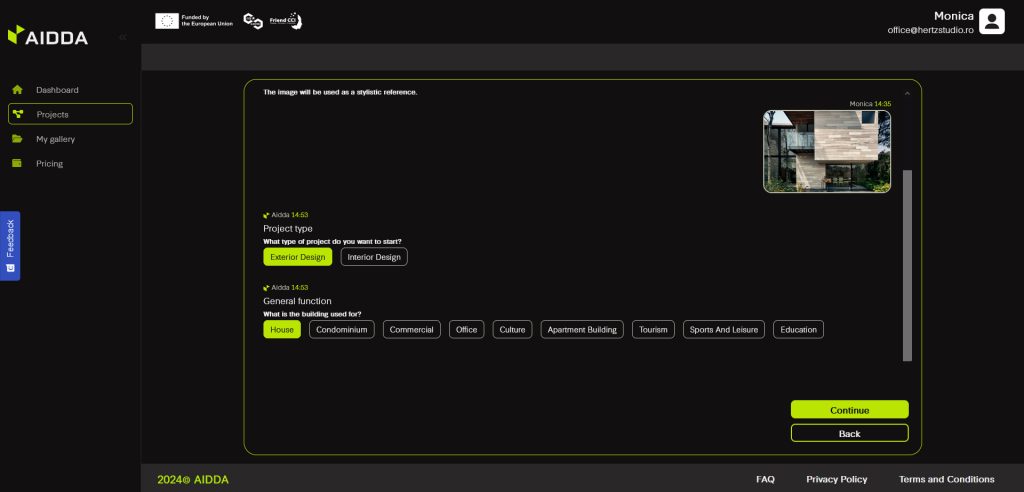
Step 5: Pick the Building type.
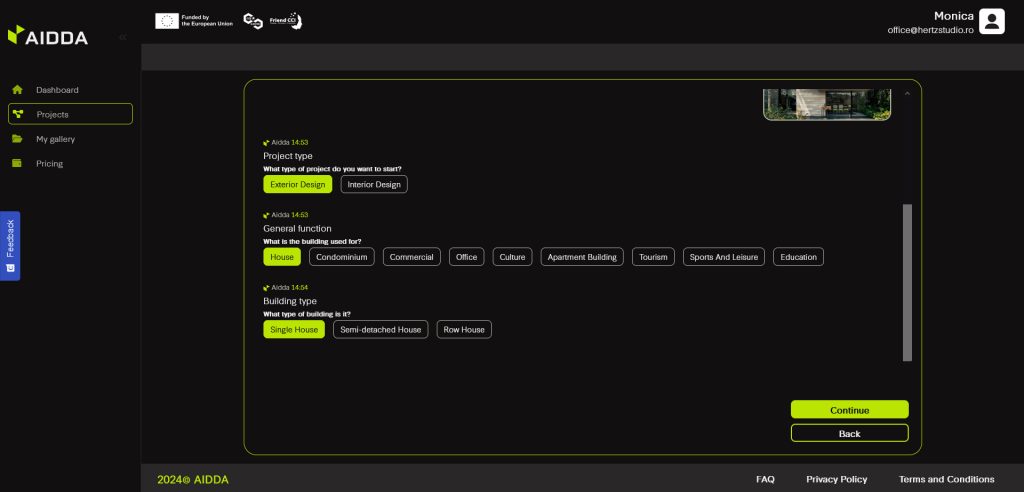
Step 6: Pick the Building height.
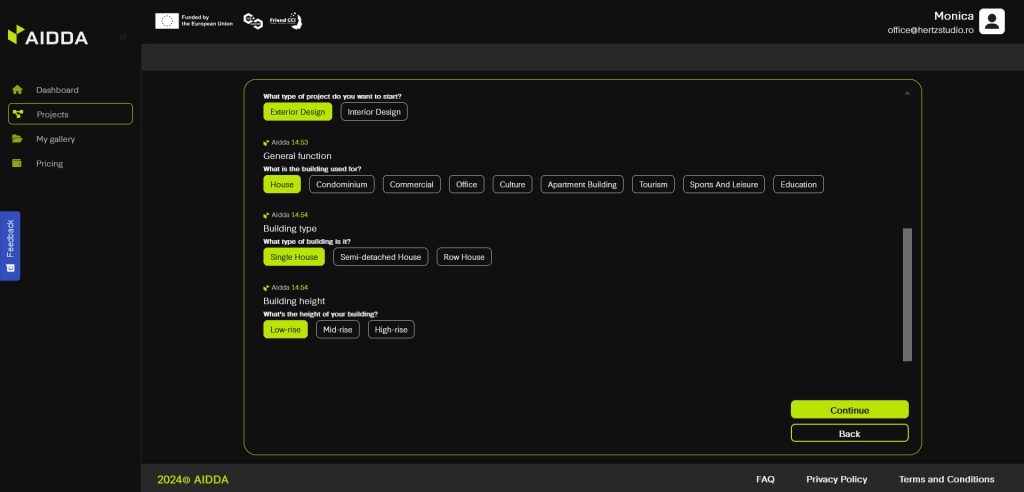
Step 7: Pick the Style. Each option has a thumbnail that you can click on to see an image that illustrates that style.
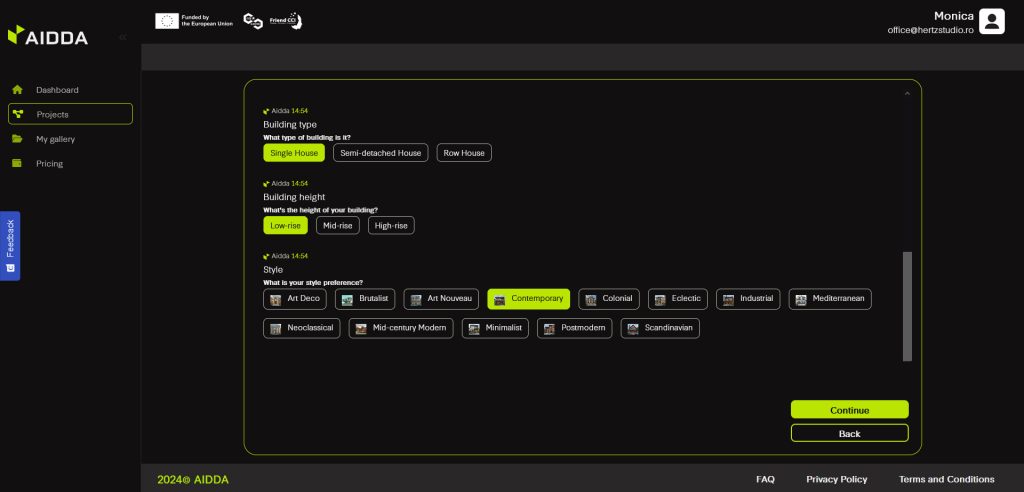
Step 8: Pick your prefered finishes by choosing from our list of Materials. This is multiple choice step.
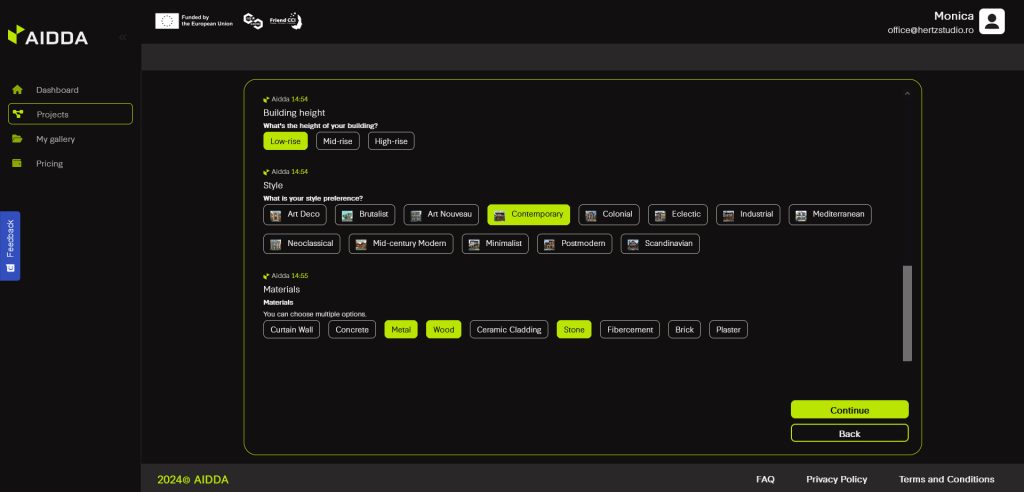
Step 9: Pick the Environment that best characterizes your project.
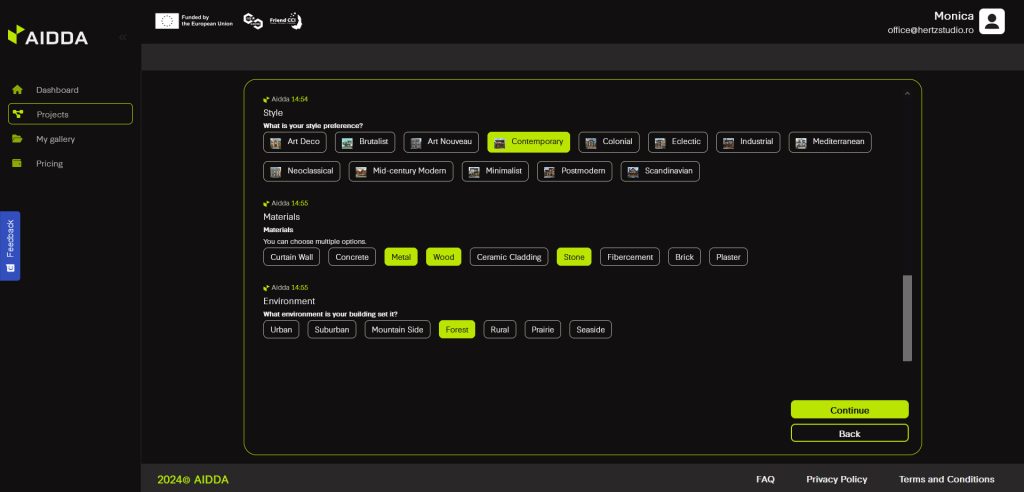
Step 10: Add more details in the Free input text field. Learn how to write better prompts from our guide: https://aidda.ai/guide/how-to-write-better-prompts/
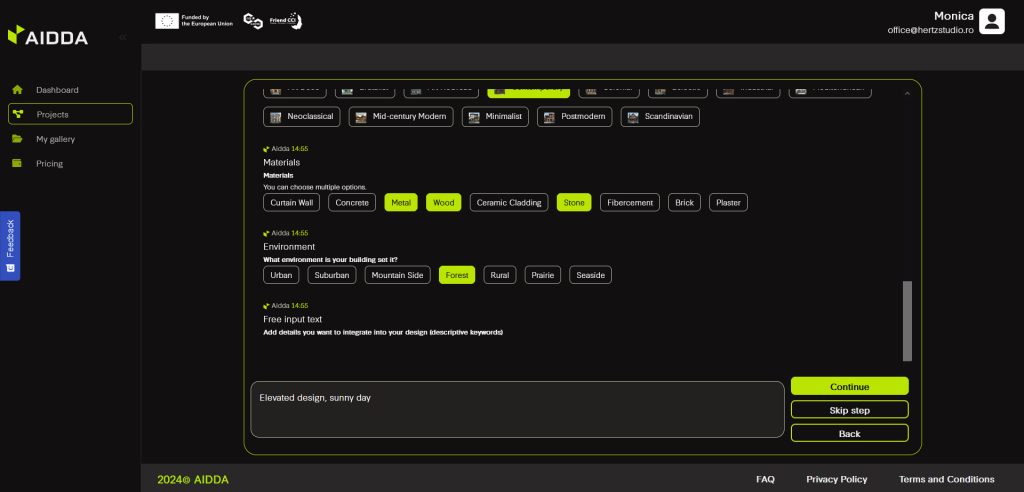
Step 11: Hit Continue and wait a little for the magic to happen.
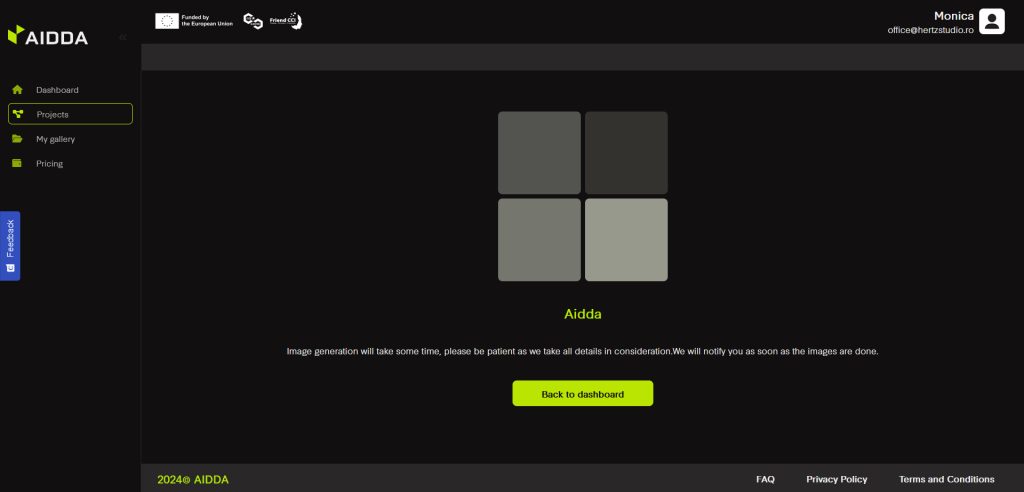
Step 12: Once your images are ready, you have multiple options:
- You can choose your favorite option
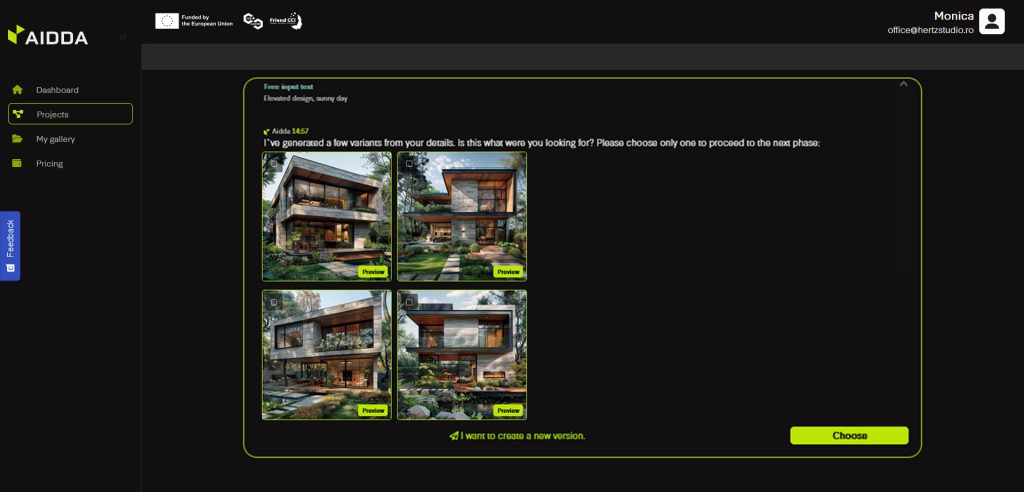
- You can create a new version

- You an go back to a specific step that you get to choose from a list
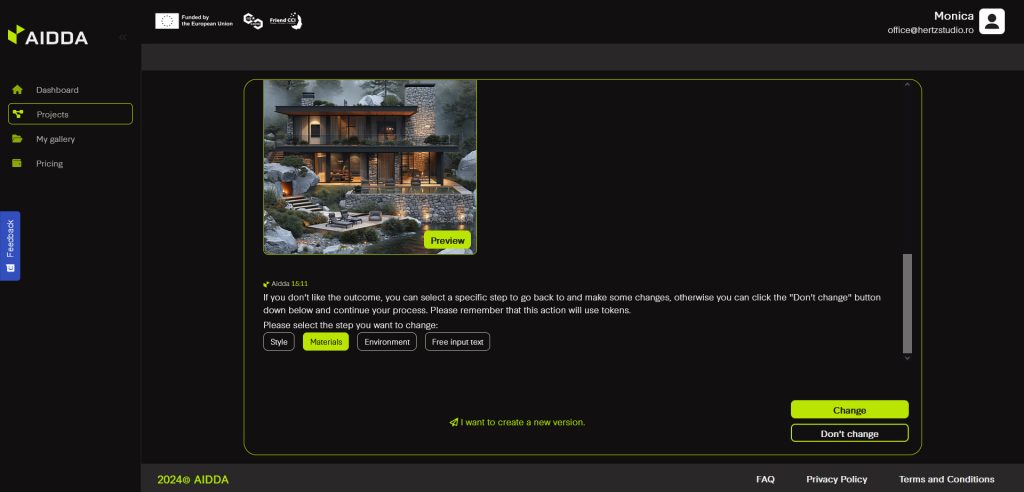
By having these options, you can create different versions for the same project.
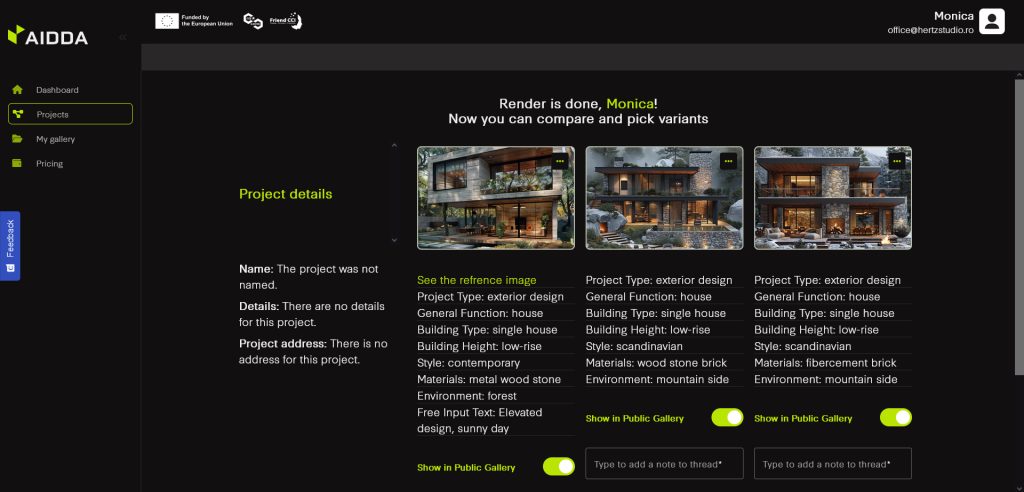
Step 13: Once you are satisfied with the result, you can add project details: name, address and description.
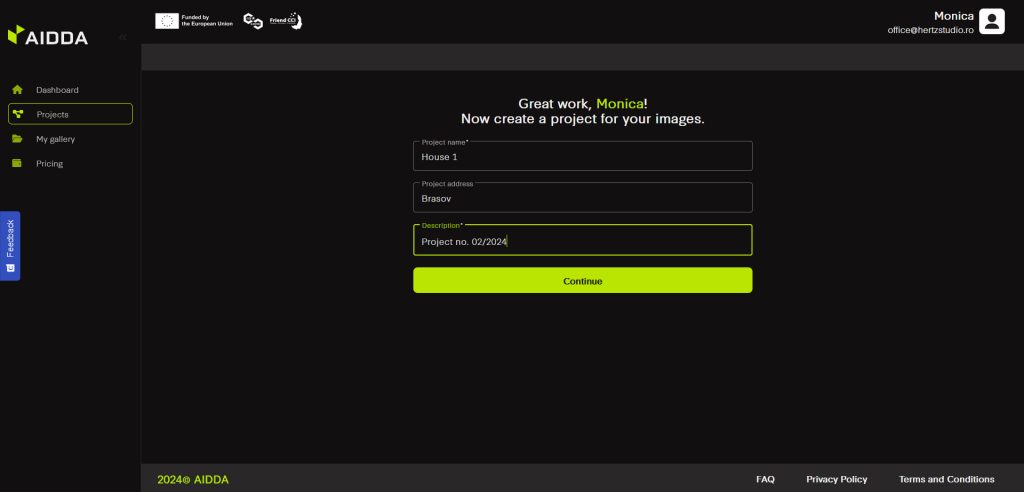
Step 14: Collaborate
AIDDA makes collaboration easy. Share your project with clients, colleagues, or stakeholders to gather feedback by simply adding their email.
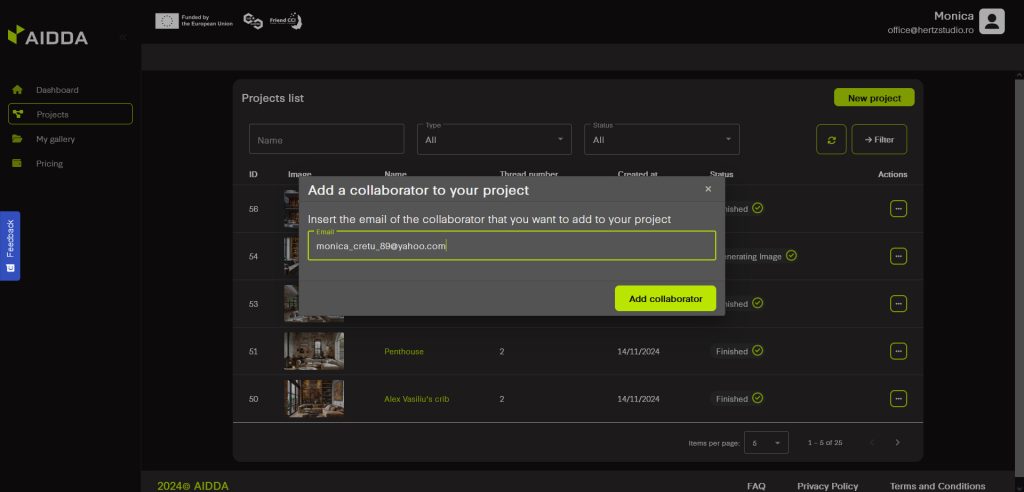
Once they accept your request and make a free account, they will be able to see the project you invited them to collaborate on in their dashboard. Then, you can all start adding comments in the platform while being able to browse and compare all project versions.
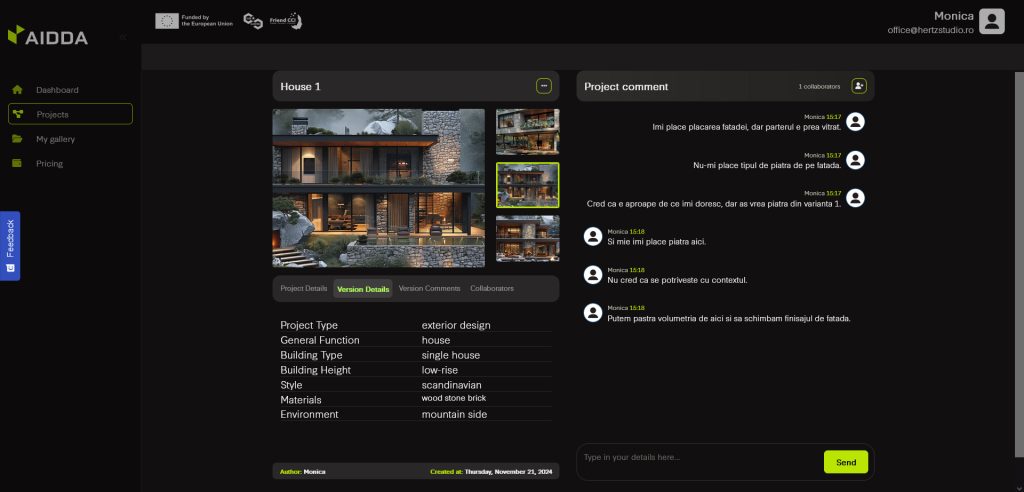
Step 15: Generate project brief
At any time, you can generate a brief of the project. You can choose what to include in it: comments, versions, collaborators and so on, and AIDDA will generate for you a complete history of your project, including all the choices you’ve made in the project generation phase.